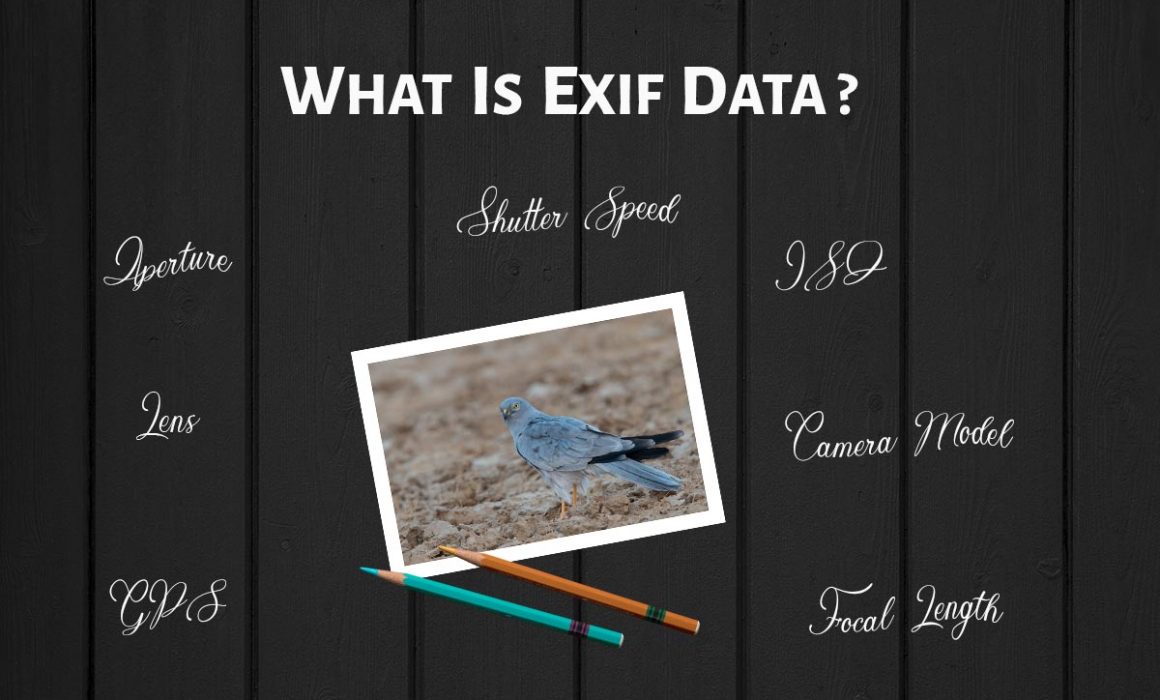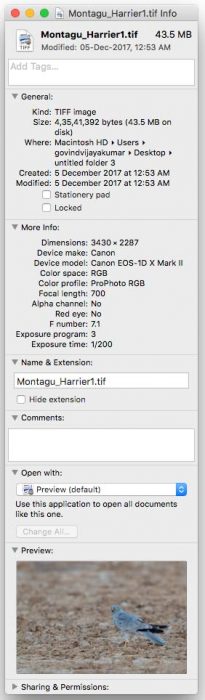What is EXIF Data ?
If you are interested in photography, whenever you see a good picture, you would be interested to know how the picture was taken, what camera settings were used, what aperture and shutter speed and many other camera settings. All these information can be obtained from the EXIF data of an image. In this article, I will help you to understand what is EXIF Data all about, how to read EXIF Data and various ways to view EXIF Data.
What is EXIF Data?
EXIF Data stands for “EXchangeable Image File” Format standard. Whenever you capture a photo in your camera or a smartphone, the EXIF data gets stored along with the clicked photo.
It will show you the different camera settings used to capture the image like Aperture, Shutter speed, ISO, focal length, Camera White Balance, Camera Metering, camera model, camera lens, date and time. It can even show the GPS coordinates if your camera or smartphone supports the geotagging feature.
All this is possible only in digital cameras. During the early days of film cameras, it was not possible to record all these information along with the image. The only option at that time was to write it down, which is quite cumbersome.
So, these details make it easy for amateur photographers to learn photography. It is like sharing the recipe for the food. You will come to know what all the ingredients you need to add in what all proportions to get the desired image.
When you are uploading images you can even remove this data from the image if you are not interested in sharing these details with others. Some photographers prefer not to share it. Others remove it so that the size of the image gets reduced thereby making the image more browser friendly.
How to view EXIF Data from Photos?
There are many ways to view EXIF data from photos. You can either read it online or offline.
1. Offline methods to Read EXIF Data
A photo viewer or a photo post-processing software can be used to view the EXIF of an image. You can make use of dedicated photo viewer applications which are capable of showing these details. You can also use the post-processing tools which you use to edit photos.
I will show you how we can use post-processing tools like Lightroom and Photoshop to get EXIF data.
1.1. Using Post Processing Software
1.1.1 Lightroom as EXIF Data Viewer
More than 80 percent of photographers use Lightroom to process their images. So, I will show you how to view the EXIF data of an image in Lightroom. If you are already using Lightroom for post-processing then you don’t have to install any additional photo EXIF viewer software.
1. Open Adobe Lightroom software.
2. Import the image whose EXIF details you want to read.
3. Make sure that you are in the “Library” module.
4. Click the “Metadata” option on the right side panel to expand and view all the EXIF details of the picture (as shown below).
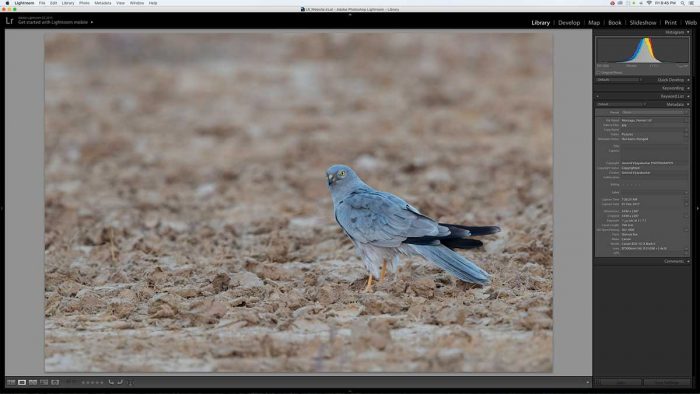
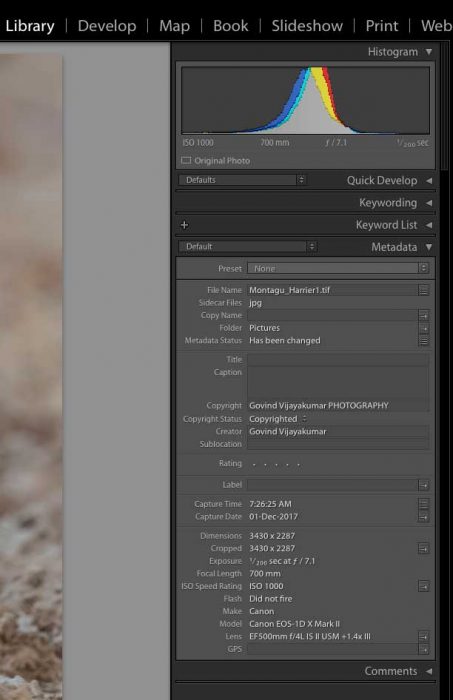
1.1.2 Adobe Photoshop as EXIF Data Viewer
There are many Creative photographers and Artistic Designers out there who use Photoshop for post-processing. They can use photoshop to get the EXIF data of the image.
1. Open Adobe Photoshop software.
2. Click on the “File” option in the top Menu Toolbar. Select the “File Info” option from the dropdown Menu. A Popup window will open with Image filename.
3. Click the “Camera Data” option from the sidebar Menu. You can see all the EXIF data now on the right side of this popup window.
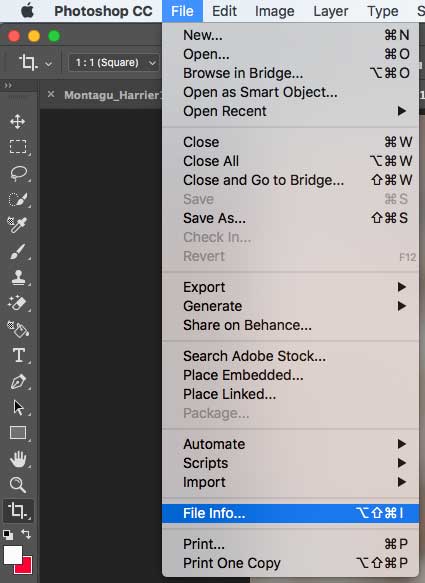
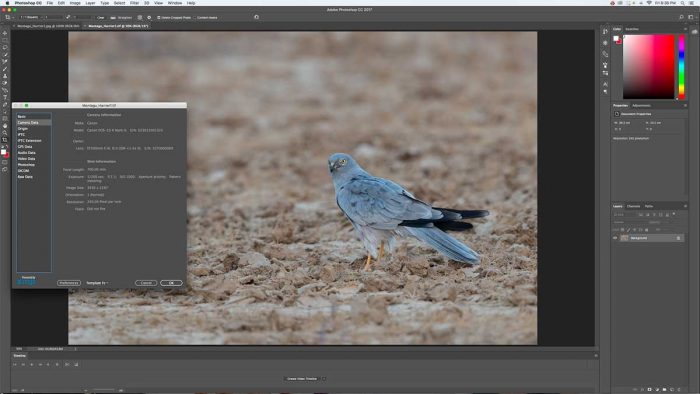
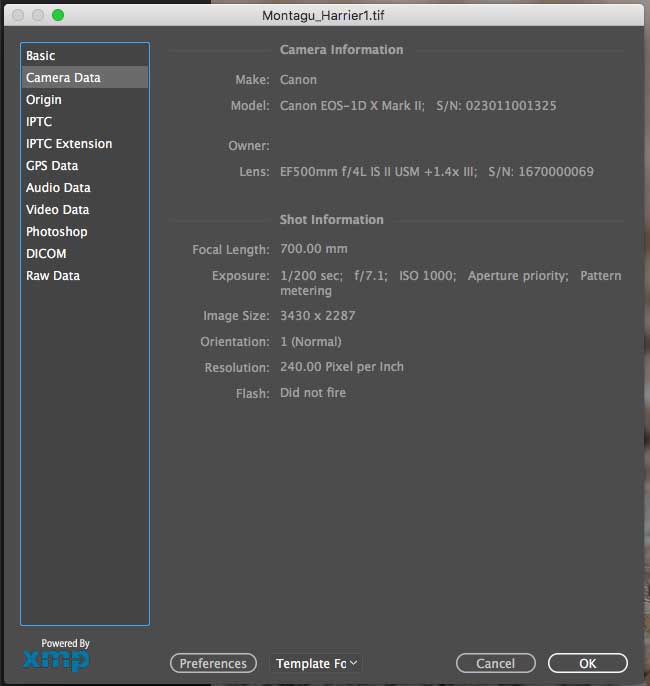
1.2 Using Photo Viewers
As you all know, Lightroom and Photoshop are paid software, used by professional and semi-professional photographers. So, if you are just clicking family photos you may not be using a post-processing software like Lightroom. You can make use of a simple free photo viewer to see the EXIF data of the photo.
I will list out few Photo Viewer software which is capable of showing these parameters.
1.2.1 Photos – Photo Viewer Application on Mac OS
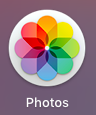
If you are using a Mac OS then you can make use of the preinstalled Photos application to view EXIF data. It displays basic parameters like Camera Body, Camera Lens, Photo size, Aperture, Shutter Speed, ISO, focal length and Image format. You don’t need to install any additional viewers if you are only looking for these basic photo details.
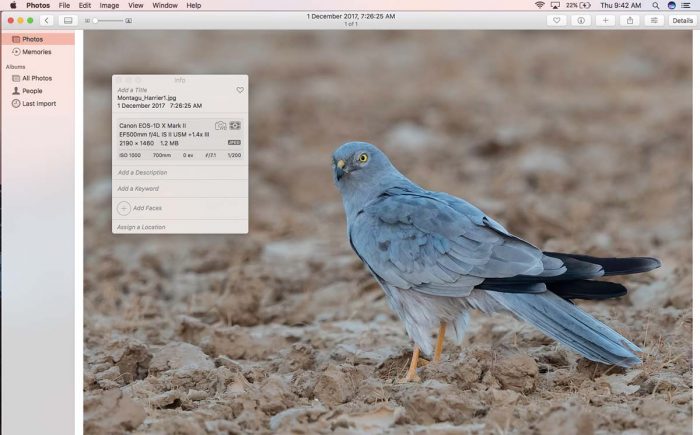
1.3 Through Operating System
You can easily see your photo EXIF details through your operating system software also.
1.3.1 Mac OS
If you are using a Mac then right click on the image. A pop-up window will open up which shows the image details.
Click on the “More Info” button to expand the details. This will show the EXIF of the image.
It includes Camera make and model, color space and profile, focal length, Aperture and exposure time. So, this is good enough to read the basic camera settings.
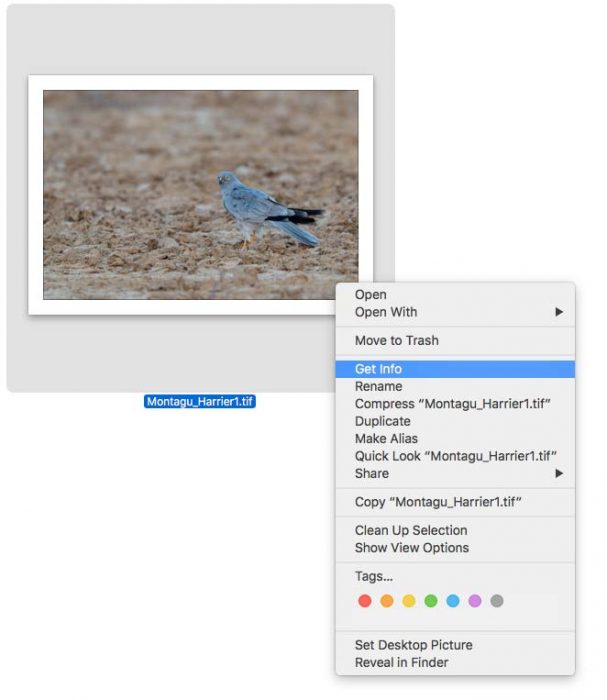
1.3.2 Windows OS
Similar to MAC OS, you can right click on the Image and click the Properties option to view the basic EXIF data if you are using a Windows Operating System. Select the “Details” tab to view these details.
2. Online Methods to Read EXIF Data
You can also read these parameters of an Image online. You can either do it by uploading images to websites which are capable of reading the EXIF data and displaying the same. The other option is to use plugins for internet browsers like Chrome and Firefox.
2.1 EXIF Data Viewer through Online Websites
There are many websites out there which are capable of reading EXIF Data for free. You will have to either upload the image to this website or you need to copy and paste the image URL on these websites to view these details.Some of the useful free EXIF Data reading/ Viewing Sites are listed below.
“ExifData” website supports different Image types, which include JPEG, TIFF, GIF, PSD, BMP, DNG, XMP, PICT and even RAW formats like CR2. You can make use of these websites if you are comfortable sharing photos online.
2.2 EXIF Data Viewer through Internet Browser
This can be done by installing plug-ins or extensions in the Browser.
You can install any of the plugins listed below, depending on your internet browser and try it on the image above (Link) to view EXIF data.
2.2.1 Chrome EXIF Data Viewer Plugin
You can get add-ons or plugins for chrome browser. EXIF Quick View is one such plugin which you can install to your Chrome browser for viewing EXIF Data. Install this plug-in to Chrome.
After installation, open any image from the web and Right click on the image. You can see “Show EXIF Data” option in the drop-down menu. Click on this option. A new window will pop up which shows the EXIF data and photo Histogram.
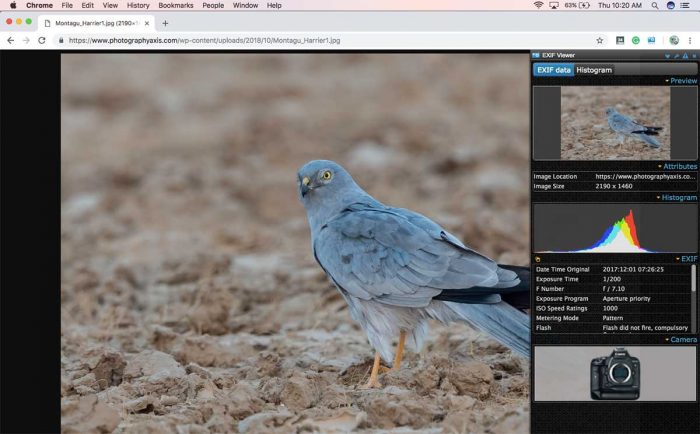
It shows Date and Time, Basic Camera settings which include Aperture (f-Number), Shutter Speed (Exposure Time), ISO sensitivity, Camera Metering Mode, Camera White Balance, Focal length, Camera Make, Camera Model, and Lens model. It also shows whether the Flash is triggered or not in the shot.
2.2.2 Mozilla FireFox EXIF Data Viewer Plugin
EXIF Viewer plugin by Alan Raskin is the most popular and useful Firefox plugin to view the metadata parameters. Install the plugin to Mozilla Firefox browser. Right click on the image and select the “Exif Viewer” option from the Drop down menu. A pop-up window will open up, which shows all the metadata parameters embedded in the image.
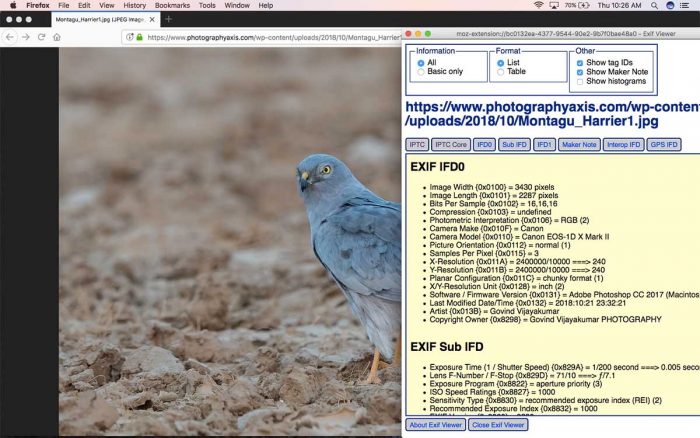
3. Smartphone EXIF Data Viewer
Nowadays, everyone uses smartphones for viewing photos and for internet browsing. You can also make use of your Android phones or iPhones to view EXIF data of an image. You will have to install either photo viewer which are capable of doing this or install dedicated EXIF viewers.
3.1 Android EXIF Viewer Applications
There are many android applications which can be used as a photo EXIF viewer. I will list out the best one amongst these apps.
3.1.1 Photo EXIF Editor For Android
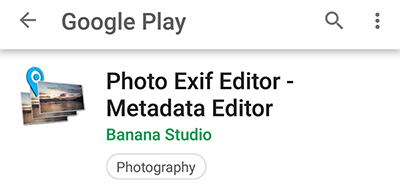
This is one of the best EXIF viewer and editor available in the Android Platform. It shows almost all details like Camera Model.lens, mode, focal length, Aperture, Shutter Speed, ISO, Geo Tags and much more. It lists out all the metadata field sections and will list out the parameters listed in these fields for the photo. They also provide the option to edit EXIF data.
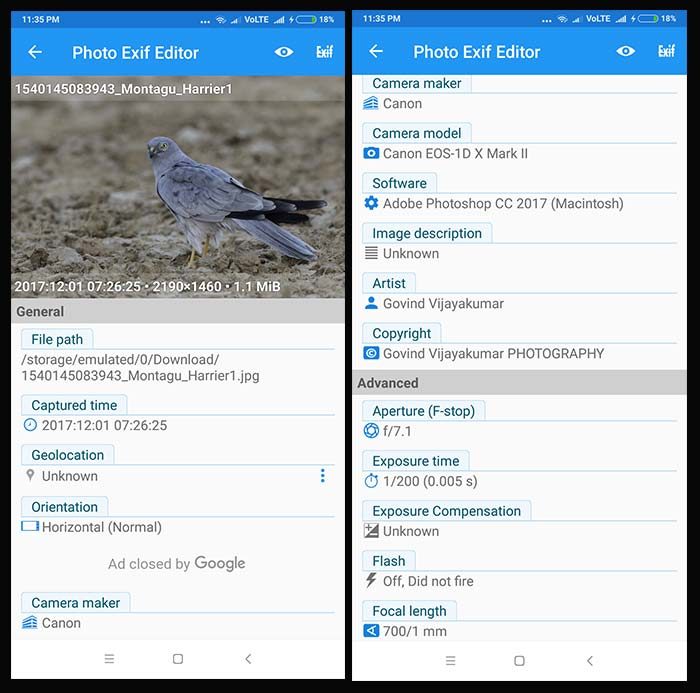
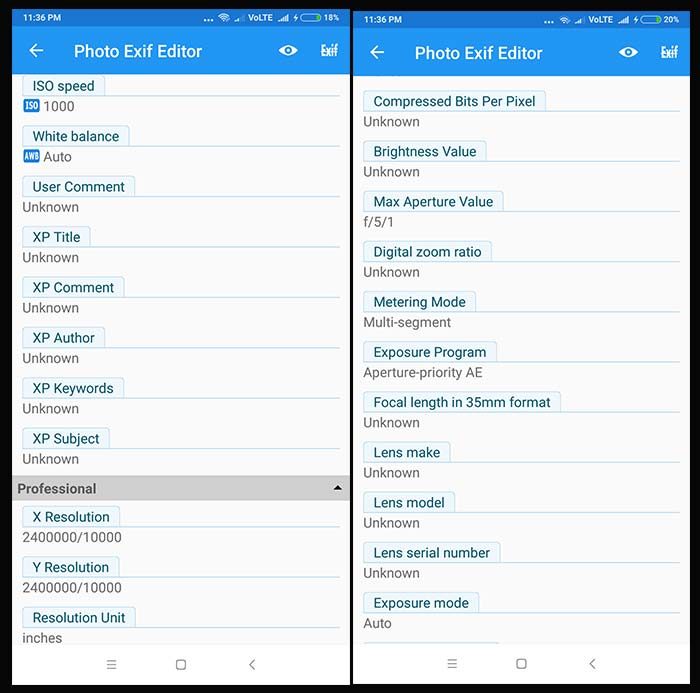
3.2 iPhone EXIF Applications
If you are an Apple user, you can install one of the many EXIF viewers available in the App store. Exif Viewer by Fluntro, are few good applications which you can find in the Apple App store.
3.2.1 EXIF Viewer by Fluntro
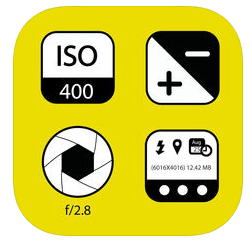
This app is a paid one and it comes at a price of $ 2.99. It is worth buying if you are looking for a dedicated EXIF Viewer app. You can even edit EXIF data using this app. This app also allows you to view the EXIF data of a group of photos together.
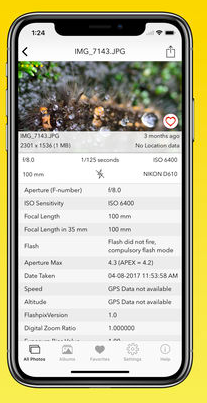
Now, it would be quite clear to you, what is EXIF data and different options to view it. You can use any of these methods to get the metadata of the image. So, start using it.