Luminar vs Photoshop – Which is Best for Photographers?
As you all know, Skylum Luminar 4 and Adobe Photoshop are two popular photo editing software . If you are a beginner in photography, then you might be confused to select one of these two. Even though Skylum has released Luminar as the replacement for the Adobe Lightroom, there are many features of Luminar that make it comparable with Adobe’s Photoshop.
In this article, I will compare the pros and cons of Luminar vs Photoshop. It will help you to decide which photo editing software is right for you. I will be doing this comparison based on various factors.
Cost Factor 💵

When it comes to cost, you can get Adobe Photoshop only on a monthly subscription basis. Thus, you will have to spend every month if you are using it. The minimum price is $9.99 per month. You will get both Adobe Lightroom and Adobe Photoshop for this price.
Skylum has made Luminar 4 completely free. You can just go to their website and download it for free. So, Luminar wins when it comes to the cost factor.
Image Organisation 🏞
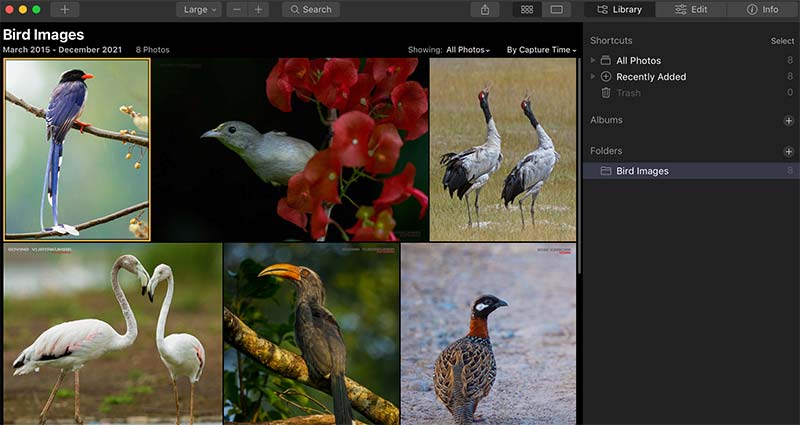
The Luminar 4 from Skylum does come with basic file management options. You can simply drag and drop folders into it for organising the pictures. You can label, reject, select, provide star ratings to the images.
There is no image organisation feature in Photoshop. The image organisation feature is available in Adobe Lightroom only.
So, Luminar gains a small upper hand when it comes to image organisation.
Ease of Use 👩💻
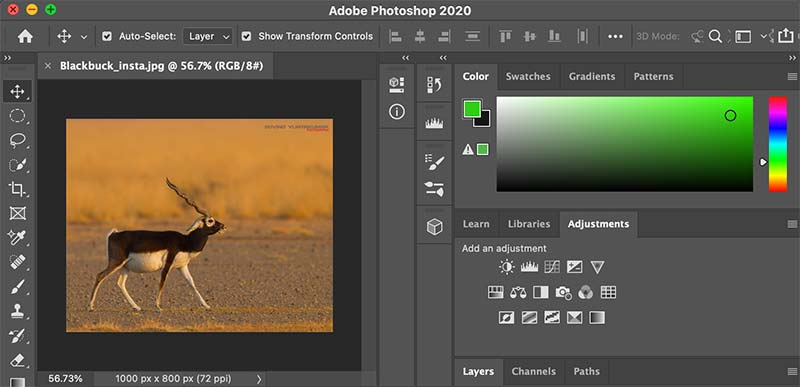
Luminar 4 from Skylum comes with all the basic tools required for editing images. On the other hand, Adobe Photoshop comes with lots of features that support high-level image editing and graphics design.
You will need more time to learn all the photo editing tools in Photoshop when compared to Luminar. Both Luminar and Photoshop are easy-to-use photo-processing software, provided you learn how to use them.
Presets
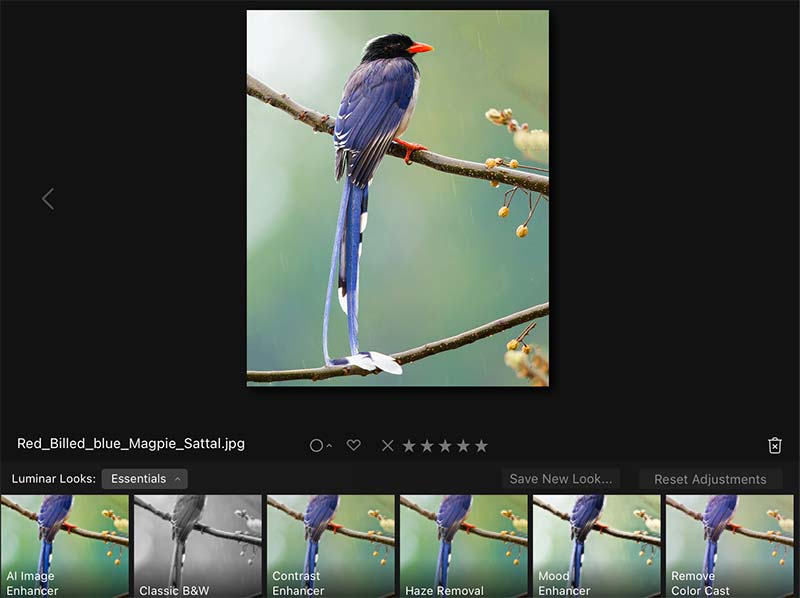
You can get lots of free and paid presets for Adobe Photoshop. Presets really help to make the process of editing easy for the photographers.
When it comes to Luminar, the presets are known by the name, Luminar Looks. You can get presets (free and paid) for Luminar too. But, the number of presets available will be considerably less when compared to Photoshop presets.
Graphic Design Support 👨🏻💻
Luminar is specifically designed for editing images, keeping photographers in mind. It does not come with any graphic design features.
Adobe Photoshop provides photo editing tools as well as graphic editing tools. This combination of tools will make it easy to design any photo albums and posters with your photos.
EXIF/ Metadata Data Modifications
If you are doing stock photography, then you will love to add keywords and copyright information to the images. This feature is missing in Luminar.
Adobe Photoshop allows users to add and edit the metadata information onto the image file.
If you are a photographer who looks to modify the EXIF/ Metadata of the image, then Luminar is not for you.
Luminar Vs Photoshop – Plugins 🔌
Adobe Photoshop is here for many years. So, there are lots of plugins available for Photoshop. It helps to make this editing software more powerful.
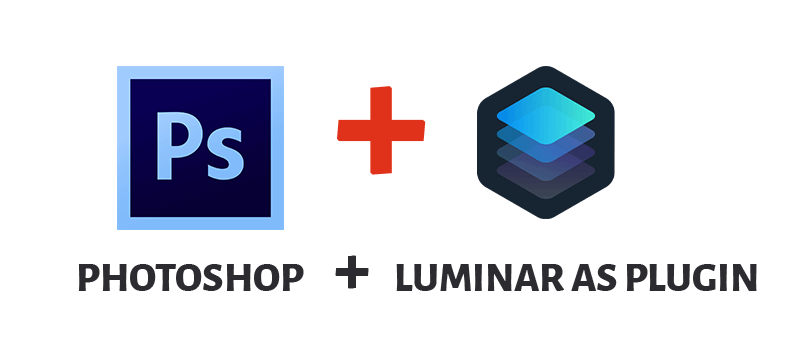
There are no plugins specifically built for Luminar 4. But you can use Luminar as the plugin for Adobe Photoshop.
Non-Destructive Editing Support 💻
Like Adobe Lightroom, Luminar 4 also supports a non-destructive photo editing workflow. It means that even if you close the software or the picture, you can modify any of the settings that are applied to the photo later also. Many photographers would love to have this feature on their photo editing tool.

Adobe Photoshop supports both destructive editing workflow as well as Non Destructive Editing (NDE) workflow. But, by default Adobe Photoshop supports destructive photo editing style
RAW File Support 🌆
As a photographer, you will be recording your images in RAW format. So, it is essential to ensure that the photo editing program supports your RAW image format.
If you want to edit your RAW image in Luminar, you can directly import the image and start making the necessary adjustments. In the future, if there are changes in the RAW format generated by the cameras, then I doubt whether Luminar can support it or not. There are no new releases for Luminar since version 4.
You cannot open RAW images directly in Adobe Photoshop. If you try to open a RAW image in Photoshop, then it will open in Adobe Camera RAW software and you can make the necessary basic adjustments here and save it in TIFF format to open in Photoshop.
Software Support 👨🏻💻
If you are facing any issues with Adobe Photoshop, you can always check with their support team. They will help you to fix the issue since you are paying every month.
If you face any issue with Luminar, you can post in their community and ask for help. The fact that there is no new release for the existing Luminar 4 software makes it tough to get the issue fixed if the issue is a major one. You can always reinstall the software and see if it works or not.
Luminar Vs Photoshop – Frequently Asked Questions
Can Luminar Replace Photoshop? 🤔
I don’t think that Luminar can replace Photoshop. The number of features offered by Adobe Photoshop is plenty. Luminar can only provide a subset of features provided by Photoshop.
Is Luminar or Photoshop better for Professional Photographers? 😇
If you are a professional photographer, then you will be looking for lots of editing features to work with your images. You will also need the graphic designing capabilities to design photo albums for printing. Adobe Photoshop is capable of doing all these works. You can only do the photo editing work alone in Luminar. So, Adobe Photoshop will be a better choice for professional photographers.
Which is easy to learn – Luminar or Photoshop? 😎
When it comes to the ease of learning, Luminar gains an upper hand over Photoshop. It is due to the fact that Luminar comes with photo editing features. On the other hand, you can use Adobe Photoshop for photo editing as well as for graphic designing. It is easy to learn Luminar.
Conclusion
The choice between Luminar vs Photoshop can be easily decided based on these factors. Whatever photo editing software you use, it is essential to ensure that you get all the desired features in the tool that will help to make the editing process easy and fast. Check this out to see how you may take your Luminar talent to the next level.

