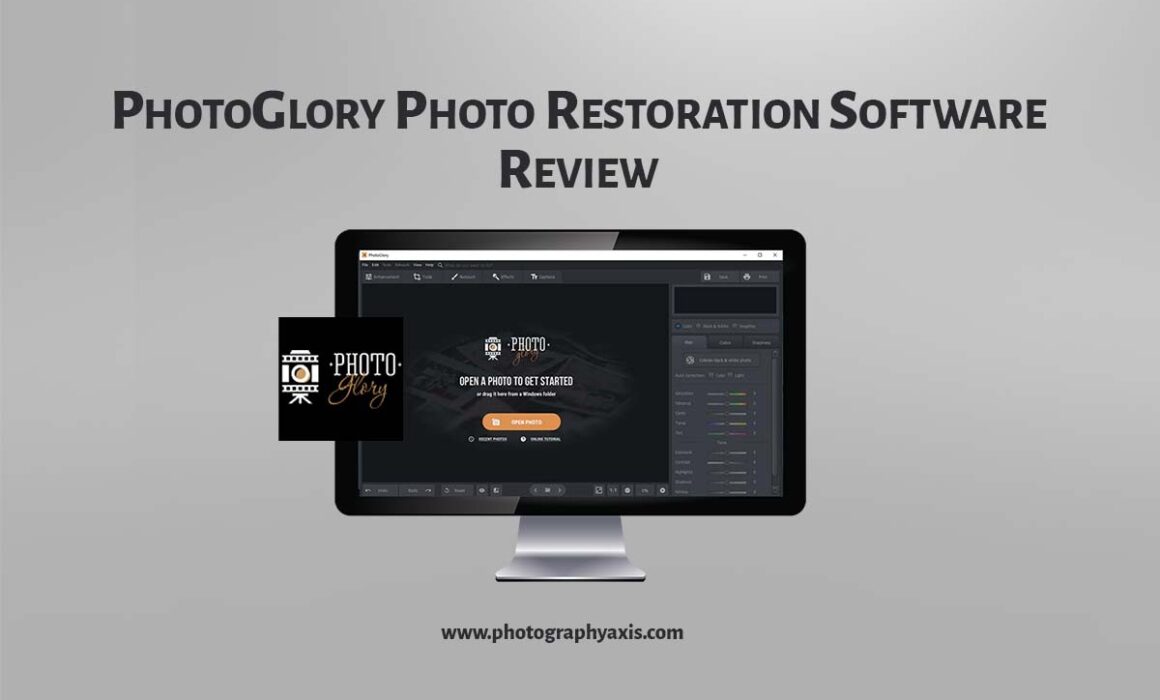PhotoGlory Photo Restoration Software Review
Are you looking to turn your old black and white photos taken using film cameras to color, or fix the scratches and damages on old pictures? The PhotoGlory old photo restoration software claims to fix these photo defects with the help of AI. So, I will review the PhotoGlory and will restore some of my old photos to see whether it does the job or not.
PhotoGlory Review

I will review the Pro version of the PhotoGlory software. This photo restoration software is available only for Windows OS. So, if you are a Mac OS user, you will need to look for some other software.
1. Import Image
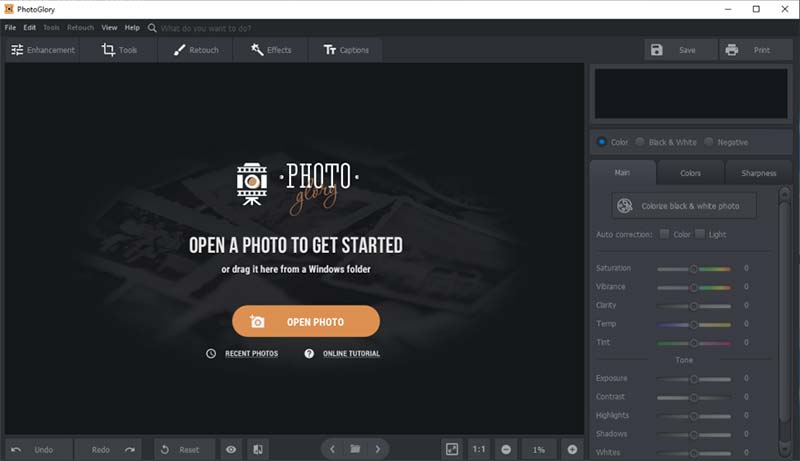
I will open a scanned copy of an old passport size photo in PhotoGlory. This one is a black and white image taken in a film camera.
2. AI-Powered Colorization
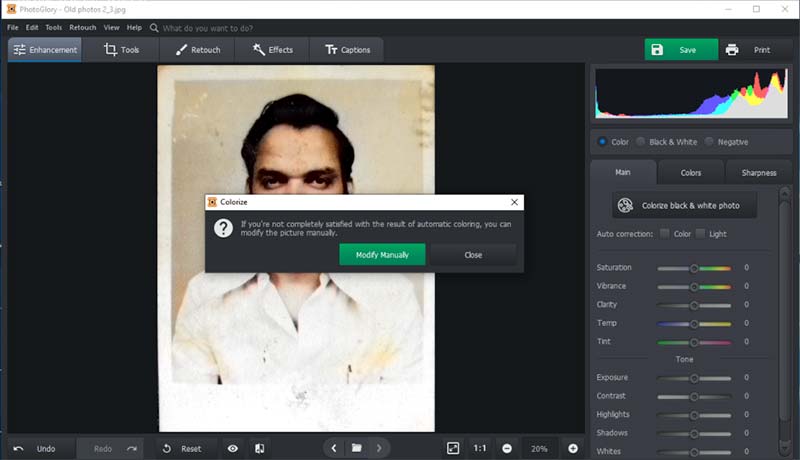
I will apply the “Colorize black and white photo” option under the “Enhancement” module. Now, we can see that the software has applied the colors to the image automatically with the help of the AI feature.
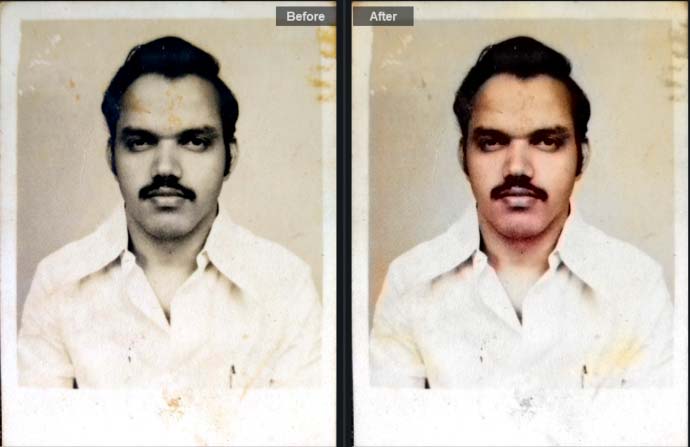
A new window has popped up asking whether we want to modify the image manually. The automatic colorization is not fully perfect. So, I will select the “Modify Manually” option.
3. Crop the Image
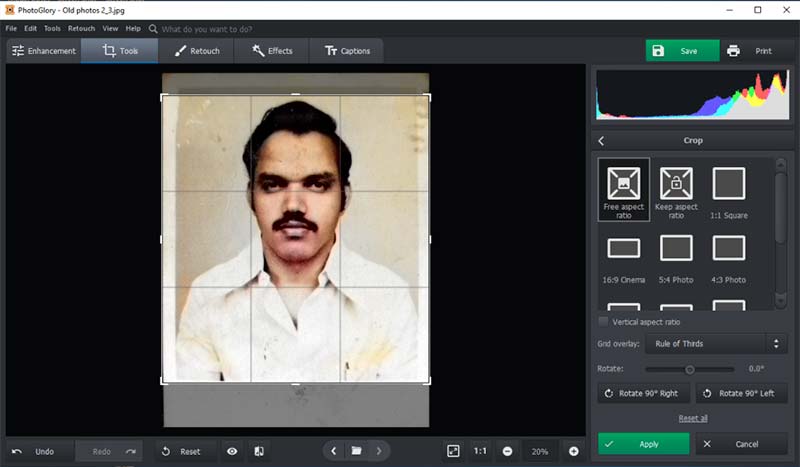
Now, I will crop the image to remove the white borders and to align the photo properly. The crop option is available in the Tools module. It supports both custom and other popular aspect ratios.
4. Coloring- Manual Adjustments
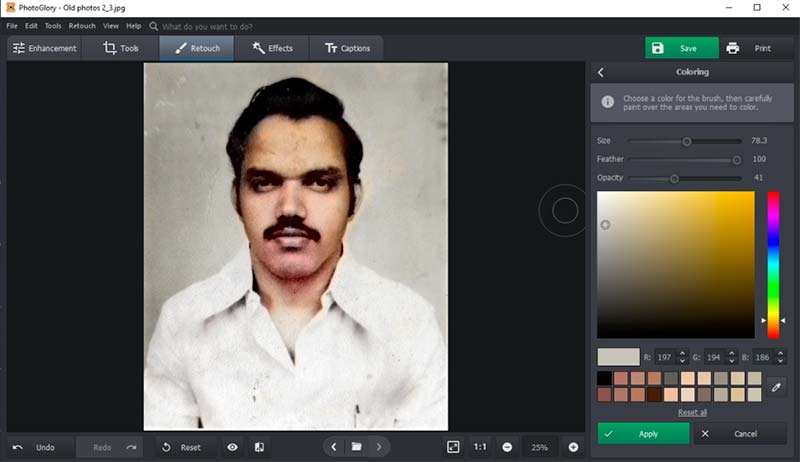
Now, we will use the “Coloring” submodule inside the “Retouch” module. I will use the brush here to readjust the overlapping colors on the subjects. You can use the color picker to select the appropriate color from other parts of the picture and paint this color on the subject to remove the overlapping color tones on the shirt and the face.
It does a decent job of restoring the original color of the subjects. You can vary the brush size for a perfect retouch.
5. Patches & Scratch Removal
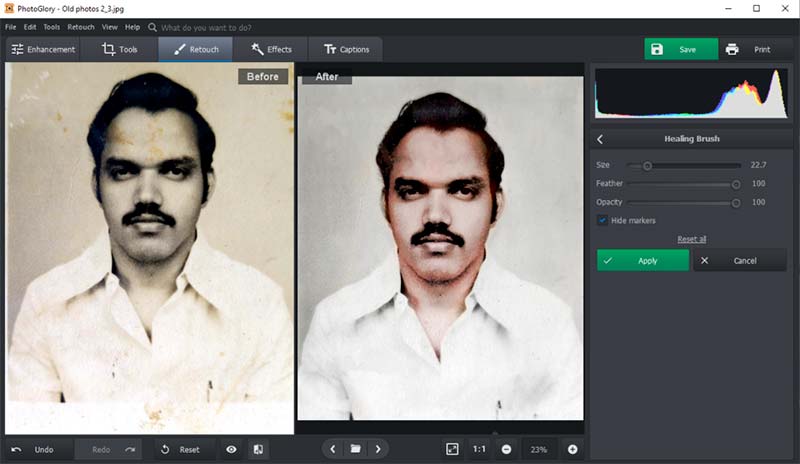
This image is having lots of scratches and unwanted color patches. Now, I will try to remove that too. The program has multiple options to remove it that include the Healing Brush, Clone Stamp, and the Patch tool.
I will use the Healing brush for this image. This tool does the same job as the content-aware fill in Adobe Photoshop. So, we have to select the patches, and the tool will automatically fix them.
There are certain areas that have more details where this brush is not effective. So, we will use the clone stamp to fix those areas. We can see the Before/After Image now. It does a good job of fixing all the imperfections.
6. Image Sharpening
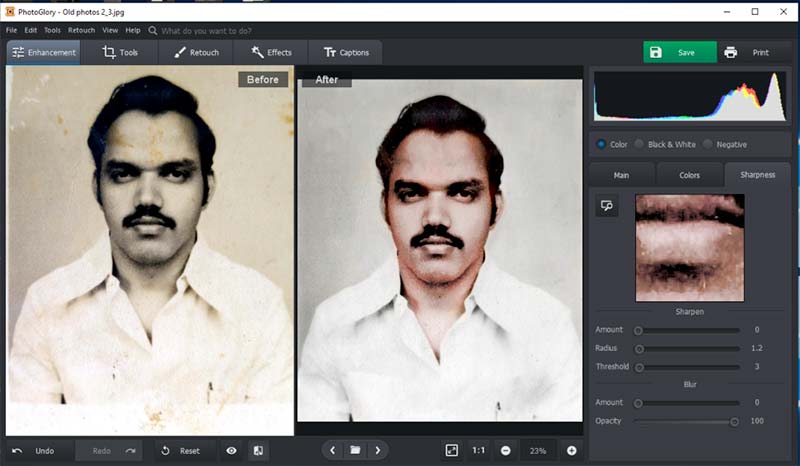
For the final retouching, we will sharpen the image a bit since it is looking a little soft. I will use the sharpness section under the “Enhancement” module. It does a decent job of sharpening the image.
7. Special Effects
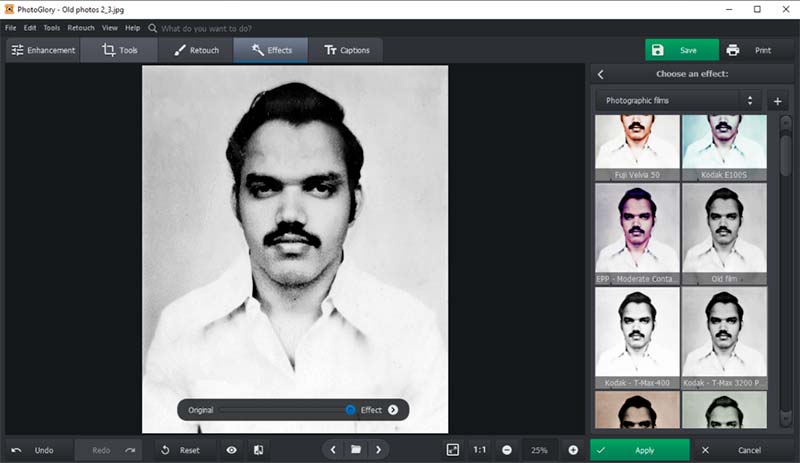
The software also comes with an “Effects” module. You can use it to apply various vintage effects to your images. There is a “Photographic Film” section which allows you to give an old filmy look to your pictures. They have provided a slider to vary the intensity of the effect, which is pretty good.
8. Save The Image
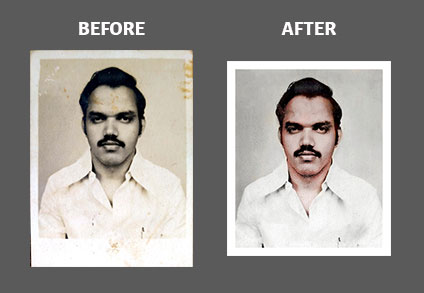
Once you are done with all the edits, click the “Save” button to save the final image. It does a good job of converting the old black and white image to a color photo retaining all the details in the original image.
PhotoGlory Before After Images
I will try this photo restoration program for restoring more images.
As you all know, the old color film cameras were not so good at reproducing the actual colors on the final pictures. So, I will import one of the old color photos and try to restore the original colors to the image.
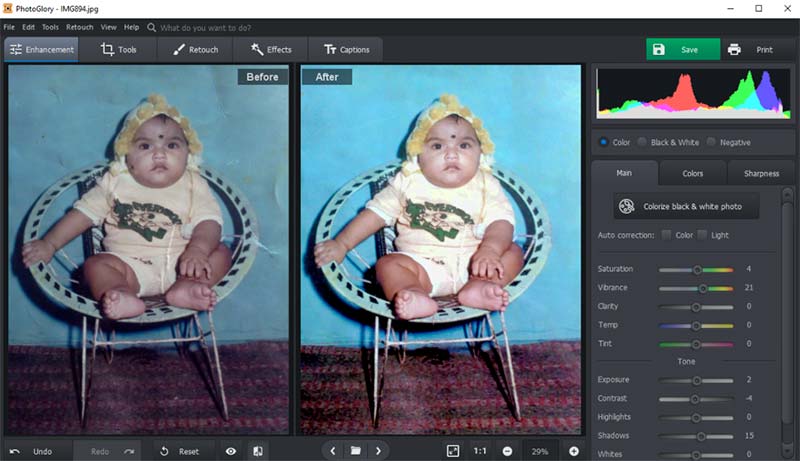
You can see the Before/After Image Above. I have played with the different color tuning options provided by the PhotoGlory program to achieve this final result. It has also removed the scratches from the picture using this software.

Conclusion
Overall, the Pro version of the PhotoGlory software does a decent job of recovering old pictures taken using a film camera. Like any photo editing software, PhotoGlory has got its Pros and Cons also.
I would call it a semi-automatic old photo restoration program. The program needs some manual intervention to fully fix the photo, even though AI powers it. Another thing is if the image which you are using is of very poor quality then there is more chance of digital noise appearing in the photo during the conversion.
So, if you are a person who is looking for software to restore old photos, then you can definitely consider PhotoGlory. You can always download the free trial version and give it a try.
It is only available for Windows. But, most people nowadays rely on Macs for their photo editing works. So, it would be nice to have this software on the Mac platform also.