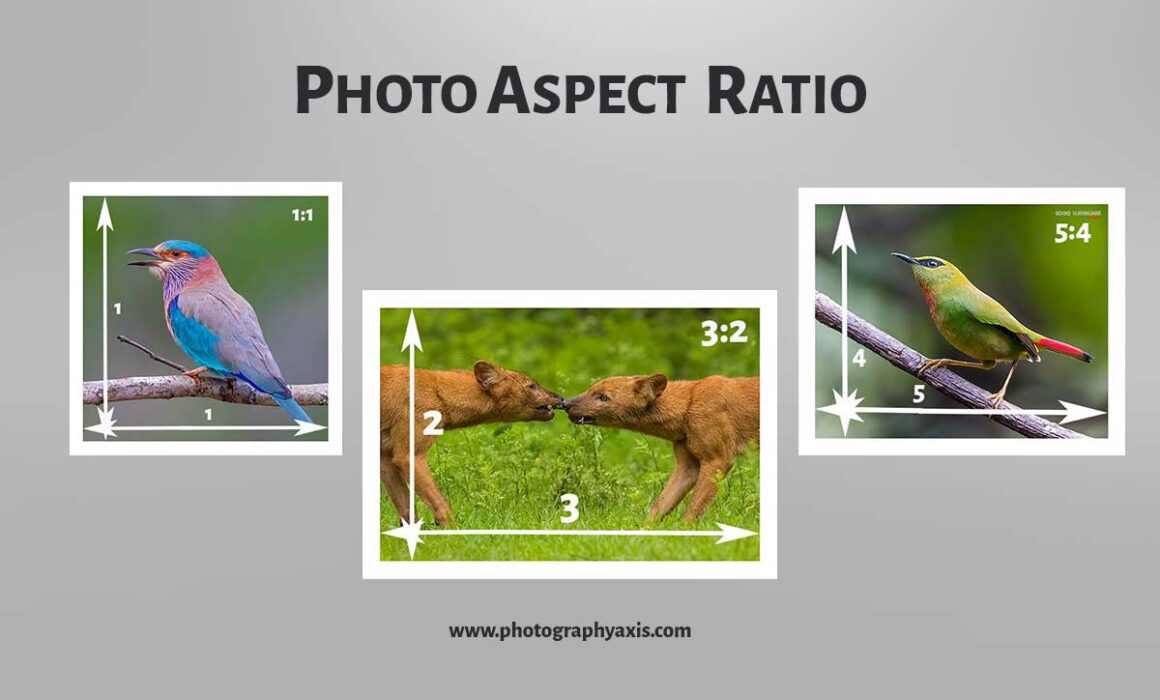Aspect Ratio- Which is Best For Your Images?
If you are into photography, it is essential to learn about aspect ratio. It is an important element to consider when you composure your image. So, as a photographer, you must know the commonly used aspect ratios in photography. You must also learn how the aspect ratio change affects the image.
Let us get started.
What is Image Aspect Ratio?
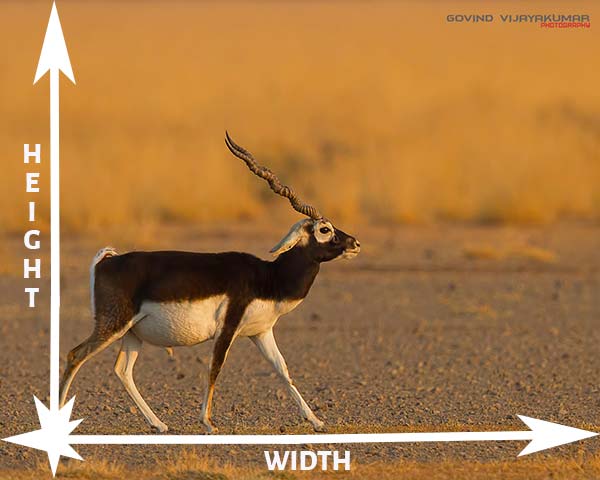
The aspect ratio of an image is the width to height ratio of the picture. It is commonly denoted in fractions like 3:2,4:5,1:1, etc. Sometimes, it is also denoted as decimals. For example, a 4:5 ratio can be represented as 0.8:1.
Which are the Commonly Used Aspect Ratios in Photography 🤔
I will share the commonly used aspect ratios in photography. It will give you a good understanding of the different ratios used by photographers.
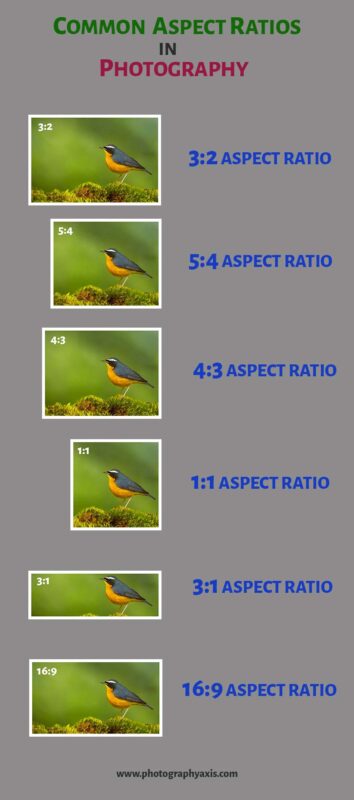
You can always refer to the infographics above for the most commonly used aspect ratios in photography.
1:1 Aspect Ratio
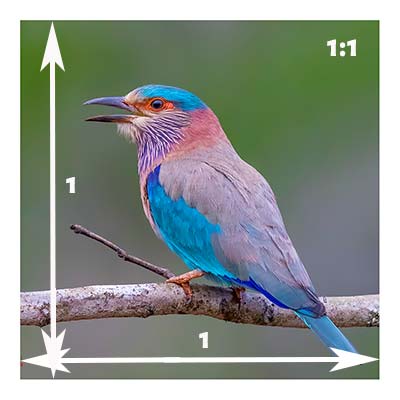
In the case of a 1:1 ratio, the width and height of the image will be the same. Therefore, it will be a perfect square frame. This ratio works best for symmetrical frames.
5:4 Aspect Ratio
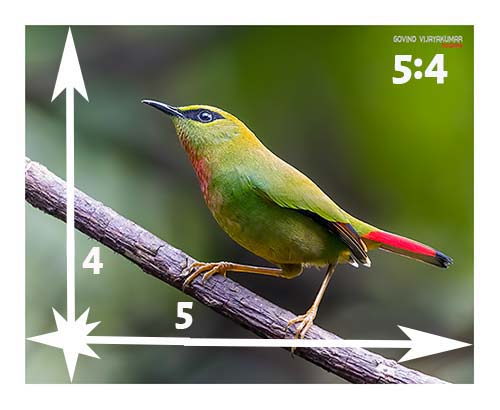
The 5:4 ratio became popular due to the social media platform Instagram. Some computer monitors also support this ratio. If your image is going to end up in any of these, then you can crop it in a 5:4 ratio.
4:3 Aspect Ratio
People who use a micro four-thirds camera will be shooting in this format. Some of the medium format cameras come in the 4:3 aspect ratio.
3:2 Aspect Ratio

The 3:2 aspect ratio is the most popular one. It is because the majority of the cameras come with a sensor size in this ratio. Even the film cameras capture photos in this ratio.
16:9 Aspect Ratio
🖥
The 16:9 ratio is used in computer monitors and TVs. For example, a full HD monitor will have a resolution of 1920 x 1080 pixels. If we divide these two numbers, we will get the ratio as 16:9.
If you are going to use the picture as wallpaper/ screensaver for your computer or smart TV, you need to use this ratio. It will help you to utilize the full-screen size. If you try to use the default photo aspect ratio, you will have black or white bars on the sides of the image when you use it on a computer display or TV. Therefore, it will look less attractive.
3:1 Aspect Ratio

If you are doing panoramic photography, you will mainly use the 3:1 aspect ratio. These are wide images captured in camera or stitched later using any photo editing tool.
Does the Aspect Ratio of An Image Depend on Camera Type?
As you all know, there are different types of cameras. The type of sensor used in the camera will vary for different models so is the sensor size. The aspect ratio of the image is dependent on the camera sensor size.

If you take the case of film cameras, the aspect ratio is 3:2. Here, the film is the recording medium.
For smartphone cameras, the ratio is 4:3. DSLR and Mirrorless cameras come in a 3:2 aspect ratio by default.
On the other hand, certain medium format cameras come in a 4:3 aspect ratio. So, 3:2 aspect ratio is the commonly used aspect ratio in photography.
Which is the Best Aspect Ratio? 😎
As a photographer, you will be really interested to know the best aspect ratio in photography. The idea of the best aspect ratio depends on the picture’s end usage.
For example, if you are going to use the image as the wallpaper for your computer, then the 16:9 aspect ratio will be best for you. It is because the aspect ratio of the display will be in this ratio.
How to Choose the Right Aspect Ratio?
When you capture an image in any camera, you will be capturing it in the default aspect ratio supported by the camera. If you intend to change this aspect ratio, you can do it during the editing stage or during the capture.
The right aspect ratio for the image depends on the picture’s end-use. For example, you can use the image for photo prints, posting on social media sites, and your portfolio website.
Which is the Best Photo Aspect Ratio For Social Media?
The image aspect ratio for social media sites varies for different platforms. Most users will be using their smartphones to browse social media websites like Facebook and Instagram.
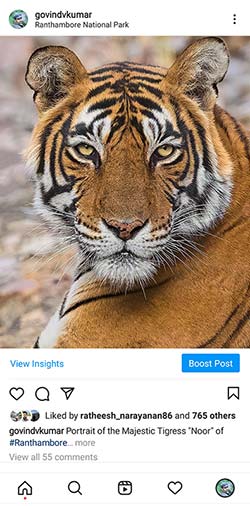
If you take the case of Instagram, they support 1:1 and 5:4 ratios for images. As a photographer, you want to give the best viewing experience to your followers. So, you must try to use the maximum area of your smartphone.
For Facebook, you can use any aspect ratio. For best results, you can go for a 5:4 or 3:2 ratio. It will ensure that the viewer gets a good view of your image on the smartphone.
If you are taking photos for social media sites alone, it is better to capture the pictures in the above-suggested aspect ratios themselves.
How to Change the Aspect Ratio of An Image?
If you want to change the aspect ratio of an image, you need to use any photo editing software to do it. I will show you how to change the image aspect ratio using Lightroom and Photoshop.
👉🏻 Adobe Lightroom
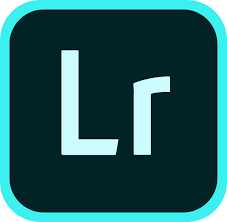
Import the image into Adobe Lightroom.
Click on the “Develop” module.
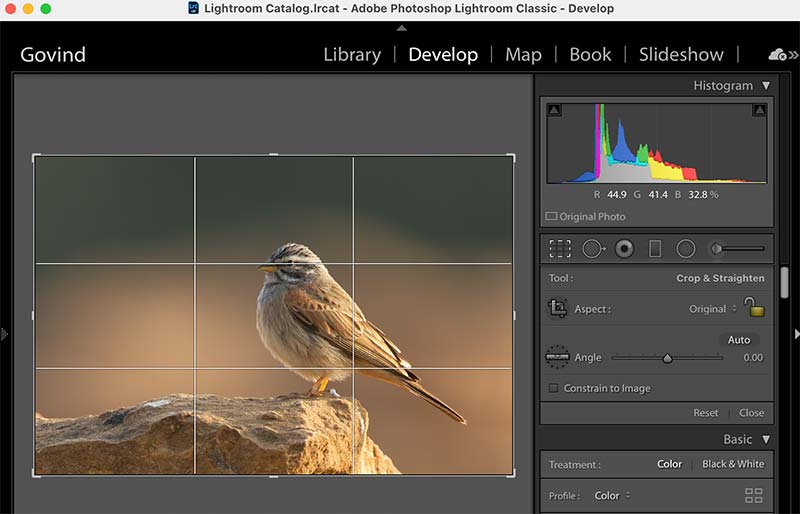
You can either hit “R” on the keyboard or click on the dotted rectangular box icon (Crop Overlay) on the right-side editing panel to see the aspect ratio options in Adobe Lightroom.
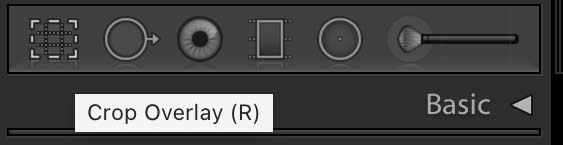
You can see the crop grid on top of the image. The “Aspect” option on the right-side toolbar will allow you to change the crop ratio of the picture.
![]()
You can see a lock symbol on the extreme right. Make sure that this symbol is in the locked state to ensure that when you crop the image, the set aspect ratio is used. Otherwise, the ratio will change when you try to crop. You can click on the lock symbol to toggle the state.
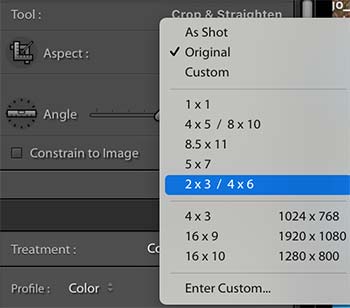
Once you get the desired photo composition with the new aspect ratio, you can hit “Enter” to complete the crop.
👉🏻 Adobe Photoshop

Open the photo in Adobe Photoshop.
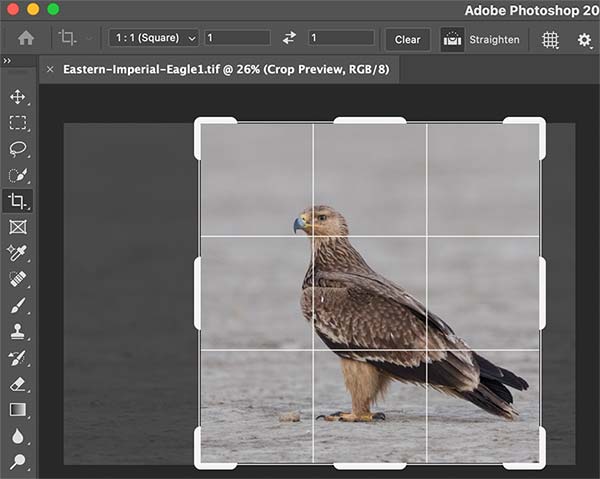
Click and select the Crop tool. You can also hit “C” (shortcut) on the keyboard. Now, you can see the crop box around the image with the rule of thirds grid overlay.
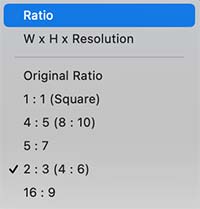
You can see the “Original ratio” option in the top toolbar by default.

You can click on this to see the different ratio options for cropping. You can set any of the given ratios, or if you want to set a completely different one, then click on the Ratio option and enter the height and width ratio accordingly. You can see that the box grid size changes when you enter the ratio.
You can use the mouse to move and resize the grid over the picture to crop the image accordingly.
How to Capture Image in Different Aspect Ratios in Camera?
You can also capture the image in different aspect ratios in-camera itself. Most cameras will have the option to change in the settings.
For example, I will show you how to change the Canon EOS R mirrorless camera.
Click on the Menu button on the camera to go to the camera settings.
Next, go to the Camera icon symbol.
You can see the “Cropping/aspect ratio”.
It will be in “FULL” by default.
When you select it, you can see three different options: “1:1”, “4:3”, and “16:9”. You can switch to any of these settings if needed.
When you switch to any of these ratios, the camera will only capture details in that specific ratio grid.
The procedure to change the aspect ratio will be almost the same in most Canon cameras.
Will Aspect Ratio Affect Image Resolution?
You can get the image resolution by multiplying the height of the image with the width of the image in pixels.
If you are using an 18- megapixel camera to capture the image, then you will get a picture that is 5184 pixels wide and 3456 pixels in height. It is in a 3:2 ratio.
5184 x 3456 = 17915904, 18 megapixels approx.
If you try to convert this image into a different ratio, you will end up chopping the sides of the picture. Thus, the pixel information gets deleted, and the number of megapixels in the image will drop. So, when you change the image aspect ratio, image resolution also changes.
Nowadays, you are getting cameras with high resolutions like 18,20,50 megapixels. So, even if you crop the image for changing the aspect ratio, it will not affect your image quality.
Which Aspect Ratio is Best for Photo Prints?
When it comes to printing images, some standard photo sizes are used in the industry. As a result, people tend to go with these sizes.
4×6 and 5×7 are the two commonly used photo print sizes. If your print size is 4×6, you need to use an image with a 2:3 aspect ratio. For a 5×7 photo print, you need to crop the picture in a 5:7 ratio.
If you are going to print the image in 8×10 inch size, you need to crop the picture in a 4:5 ratio.
Aspect Ratio Vs Photo Print Sizes
ASPECT RATIO PHOTO PRINT SIZES (Height x Width) (Inches)
1:1 8x8, 10x10, 12x12, 16x16, 20x20, 30x30
3:2 4x6, 6x9, 8x12, 10x15, 12x18, 16x24, 20x30, 24x36
5:4 4x5, 8x10, 16x20
4:3 6x8, 9x12, 12x16, 18x24, 30x40
16:9 9x16, 18x32
3:1 4x12, 5x15, 8x24, 12x36
7:5 2.5x3.5, 5x7
You can refer to the table above to know the various aspect ratios required for the different print sizes. If your image is not in the right ratio (as per the chart), you need to crop the image to get the desired aspect ratio.
Aspect Ratio Vs Image Orientation
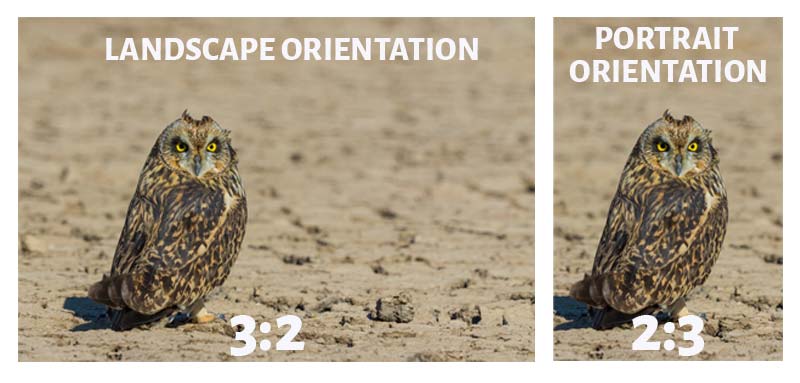
If you are a newbie in photography, you may get confused between image orientation and the aspect ratio of an image. Both are two different things, but they are still related. A picture can be in two orientations, portrait and landscape.
In the case of portrait orientation, the height of the image will be more and vice versa in the case of landscape orientation.
An image in any of these orientations can have any aspect ratio. In the case of aspect ratio for a photo in landscape orientation, the first number representing the width will be larger than the second number.
If you consider the case of a photo in portrait orientation, the second number in the ratio will be larger than the first number.
For example, when you take a picture using your DSLR camera in landscape orientation (default orientation), you will be capturing the image in a 3:2 ratio by default. If you shift to portrait orientation by rotating the camera in a counterclockwise direction by 90 degrees, you will get a 2:3 ratio.
How to Find the Aspect Ratio of Your Image?
If you are a newbie in photography, you may find it challenging to know the aspect ratio of the image. Don’t worry. I will show you how to find it.
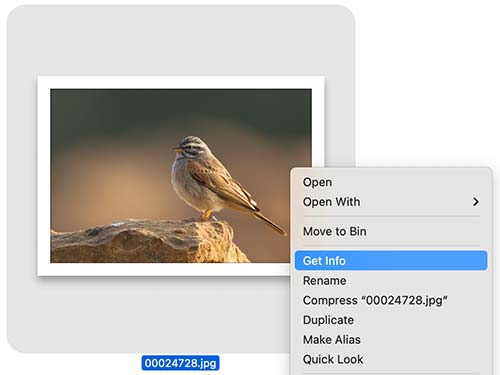
If you are a Mac user, right-click on the image and select, “Get Info” option. Now, you can see the properties of the picture.
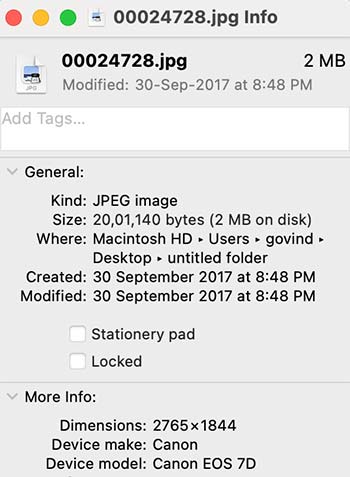
You will find the “Dimension”. If you divide these two numbers, you will get the aspect ratio of the image in decimals. You can also convert it into fractions.
If you are a Windows user, you can right-click on the image and select “Properties” to know the dimension details of the photo and divide the two numbers to get the ratio.
Does Changing Aspect Ratio Affect Photo Composition?
When you switch from one aspect ratio to another, you are changing the whole perspective of the image. It is because you would have used a specific composition technique for the original shot.
When you modify the aspect ratio, you won’t be able to apply the same composition technique to the image. So, the look and feel of the picture change when you crop it to a different aspect ratio. It affects the image composition.