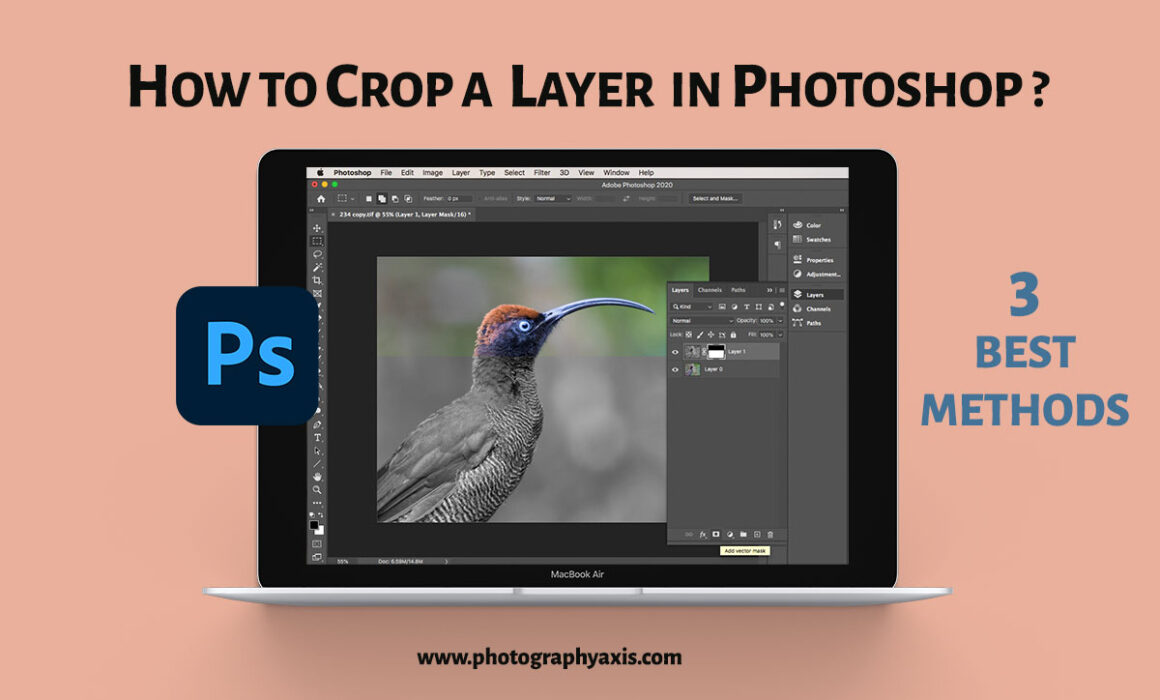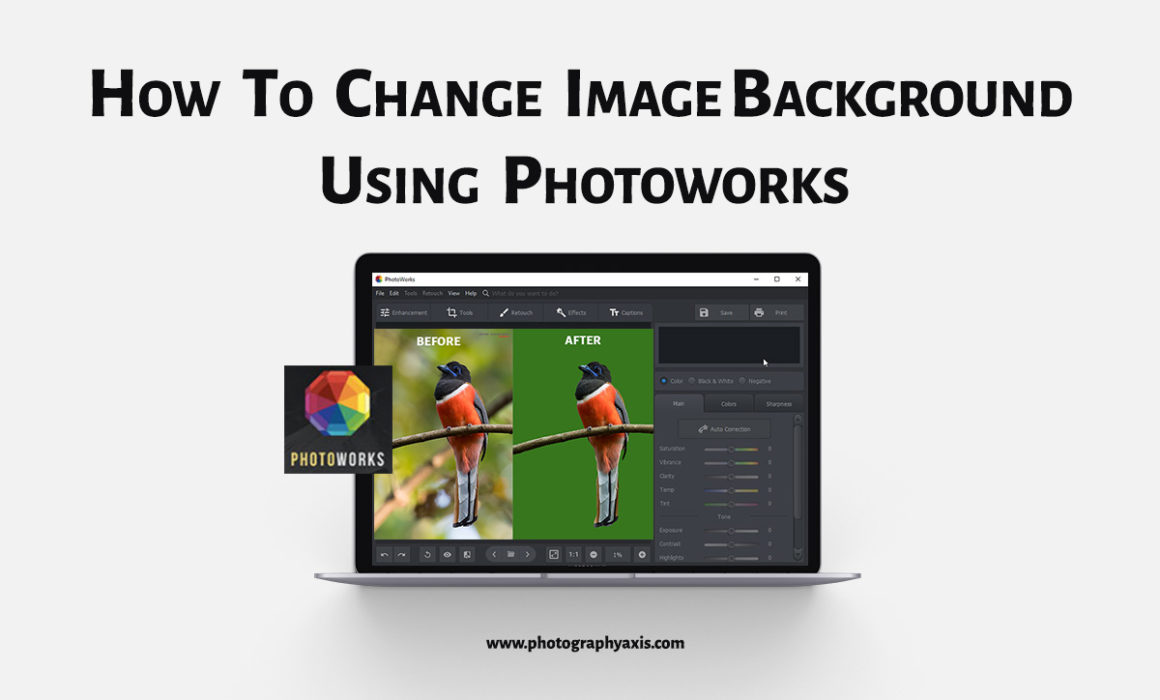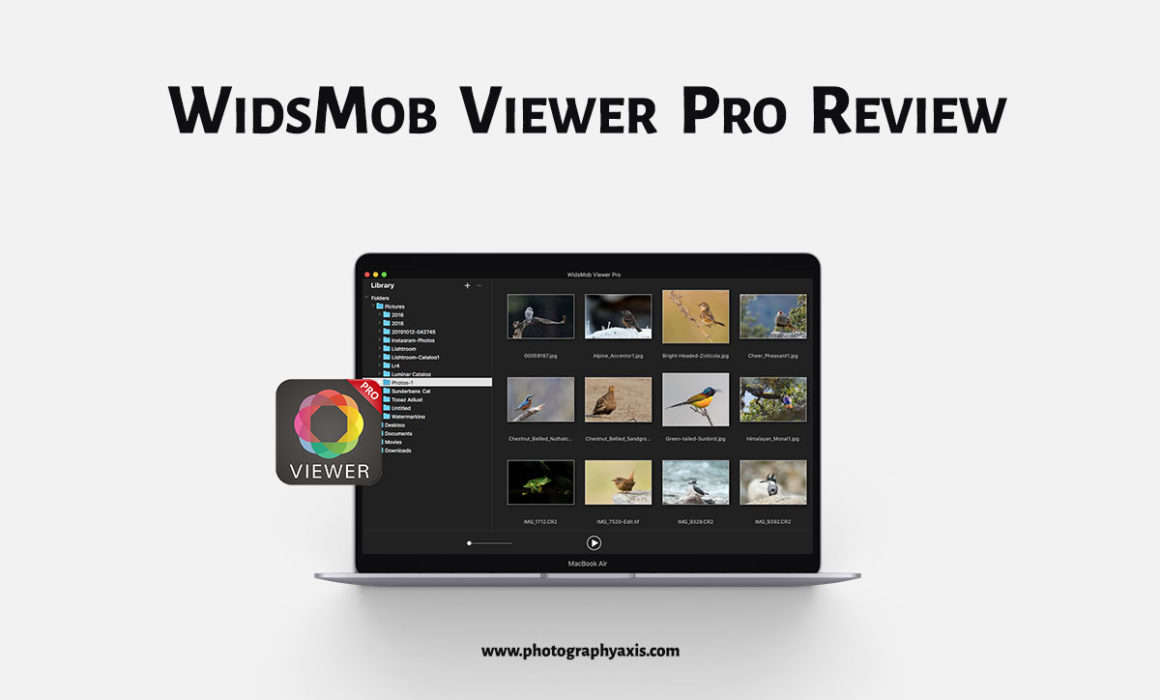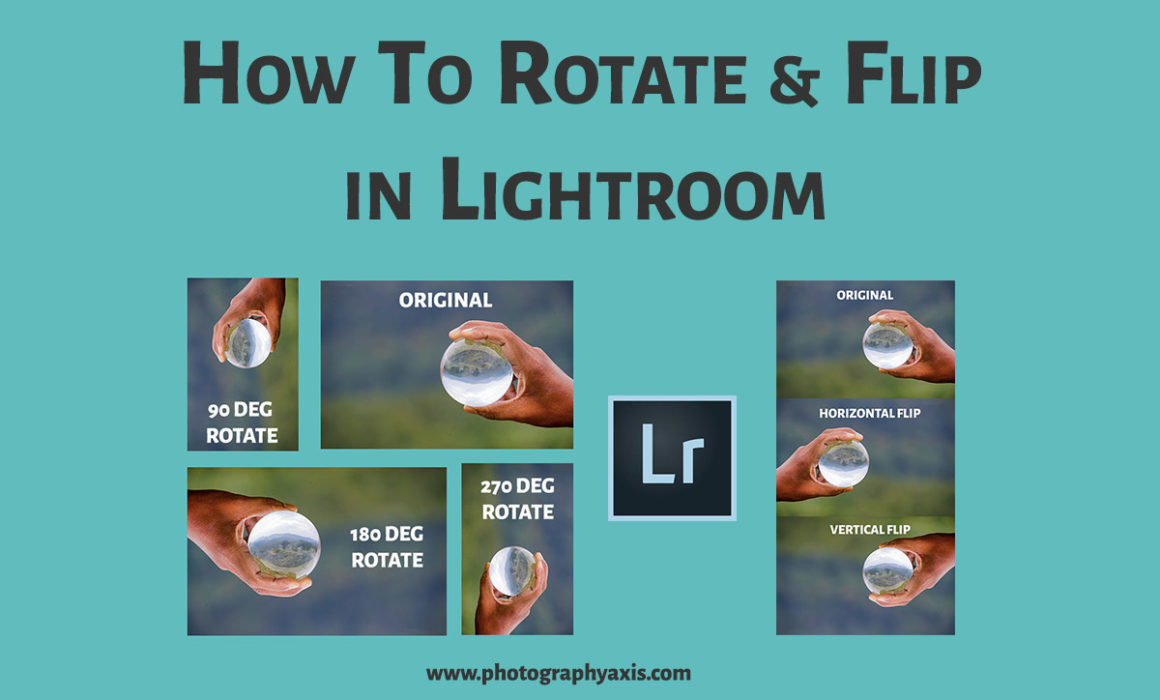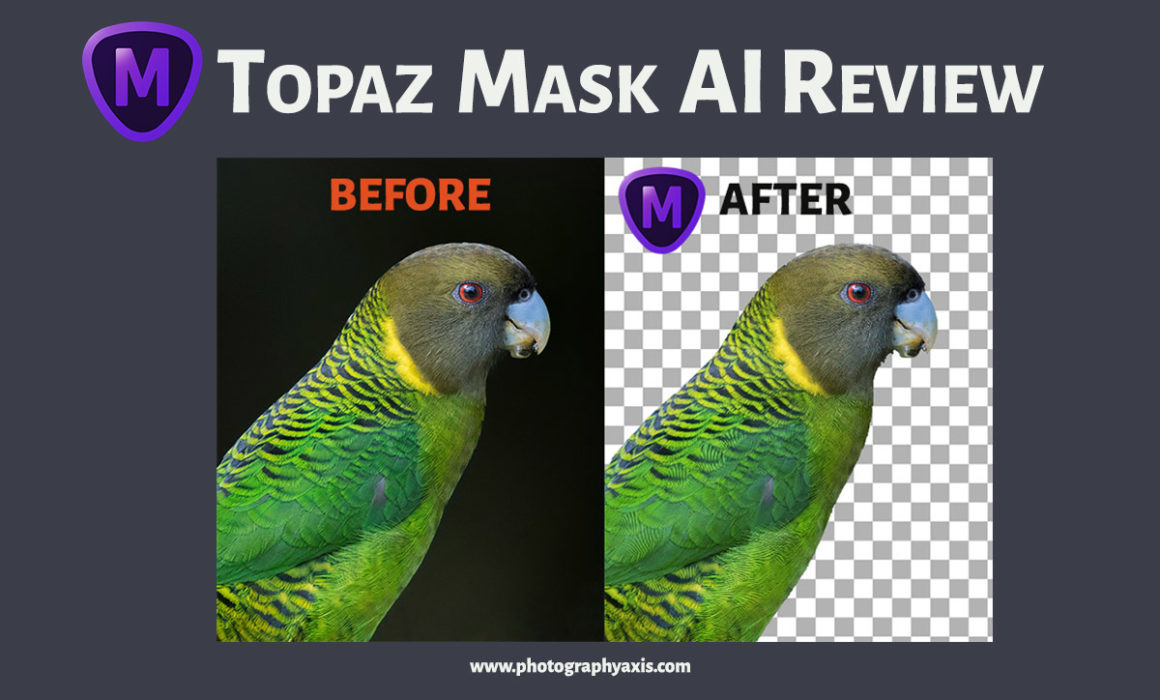When you try to crop an image in Photoshop that has got multiple layers, then the normal crop will result in cropping of all the layers. Sometimes, you only want to apply the crop to a single layer alone. In this Photoshop tutorial, I will teach you, how to crop a layer in photoshop in 3 different ways. You can use either of these methods to crop a layer.
Vibrance vs Saturation can be a confusing topic, especially if you are a newbie in photography. When you import images for editing in any photo editing software, you will have the option to tweak the picture’s vibrance and saturation.
You can get it totally wrong if you don’t understand what these two settings can do. In this guide, I will explain both vibrance and saturation in detail 😇.
PhotoDiva is a portrait photo editor from AMS Software. In this article, I will review the Pro version of this portrait retoucher. This software is for the Windows operating system. PhotoDiva software uses AI algorithm for smoothening skin, reshaping face, and adding makeup to the portraits.
PhotoWorks is an easy to use intelligent photo editing tool from AMS Software. In this article, we will review the performance of this software for adding a background to a picture.
Do you feel that your image lacks quality after uploading it to Facebook? If yes, then this article is for you. Most photographers use Lightroom for editing images. But, you may not be using the right export settings. In this tutorial, I will teach you, how to use the best Lightroom Export settings for Facebook. It will ensure that your pictures are displayed in the best quality.
Are you looking for a good photo viewer and image browser for Mac? If yes, then WidsMob Viewer may be a good choice. In this article, I will review the WidsMob Viewer Pro in detail. So, let us see if it is a suitable replacement for the inbuilt Mac Photo viewer.
Do you feel that the photo print looks different from what you see in your computer display ☹️? If yes, then it can because of two reasons. Firstly, you will be using an uncalibrated monitor. Secondly, the color profile of the image is not matching with the color profile of the printer 🖨 and the photo paper type. In this article, I will teach you how to do soft proofing in Lightroom for better prints 😇. So, I will be addressing the second issue here.
Are you looking to Rotate or Flip your image in Lightroom? If yes, then go through this article. I have explained the process in detail here.
Topaz Mask AI, another product from Topaz Labs in their AI series. I have tried all the other AI products, which include Gigapixel AI, Denoise AI, Adjust AI, Sharpen AI, and JPEG to RAW AI software. The performance of each product is really good 😊. In this article, I will do the Topaz Mask AI review in detail. So, let us see whether the Topaz Mask AI keeps the promise or not?
Do you face the issue of slant and leaning buildings/structures in your images?; except for structures like the Leaning Tower of Pisa, which is already a leaning structure 😉. If you are into Architecture photography, photographing buildings and monuments, then you may come across this problem. It is a perspective distortion due to the angle of photography and camera optics. But, you can correct perspective in Lightroom. I will explain the 🖥 Lightroom Perspective correction in detail in this tutorial.