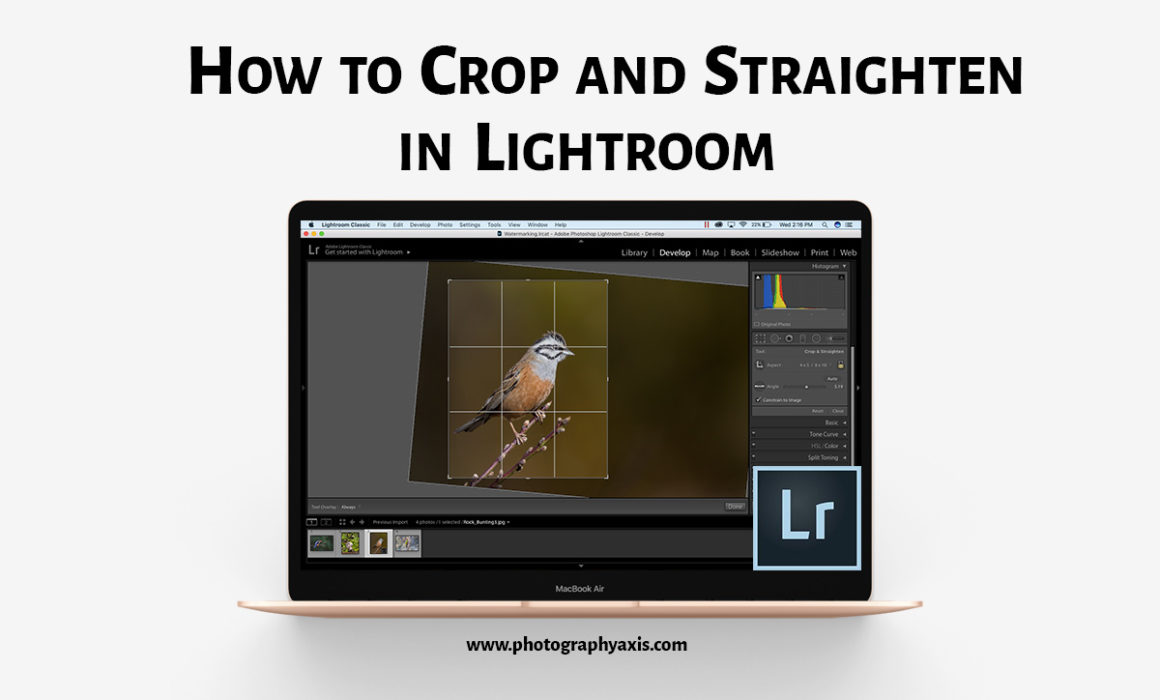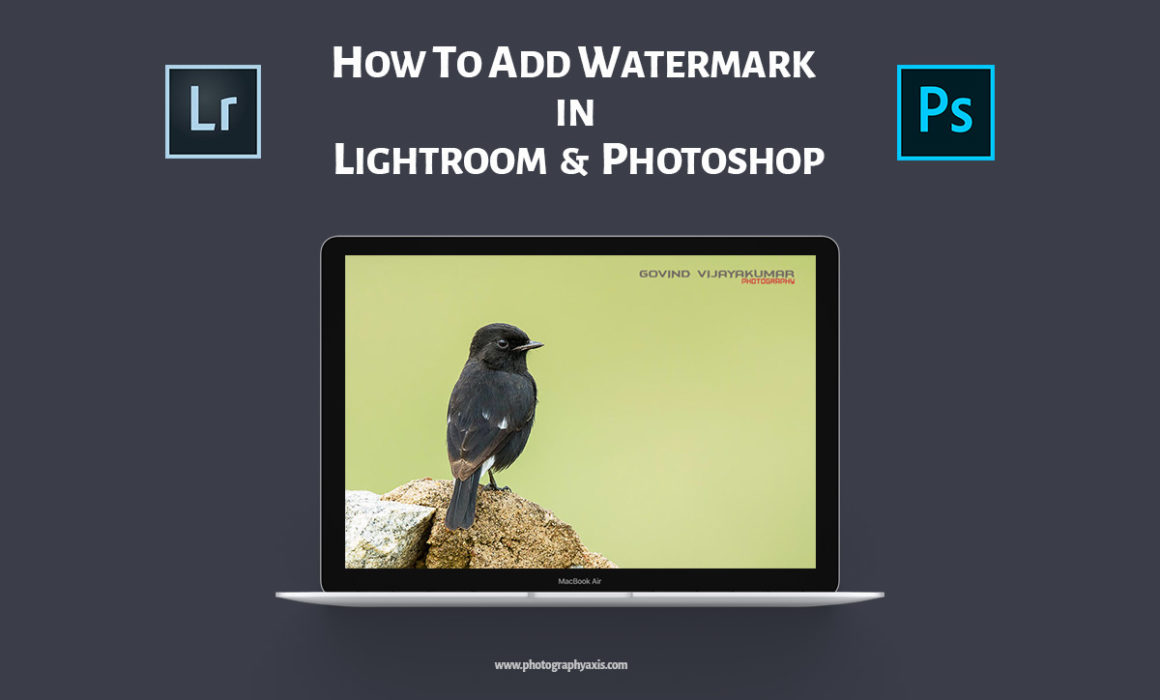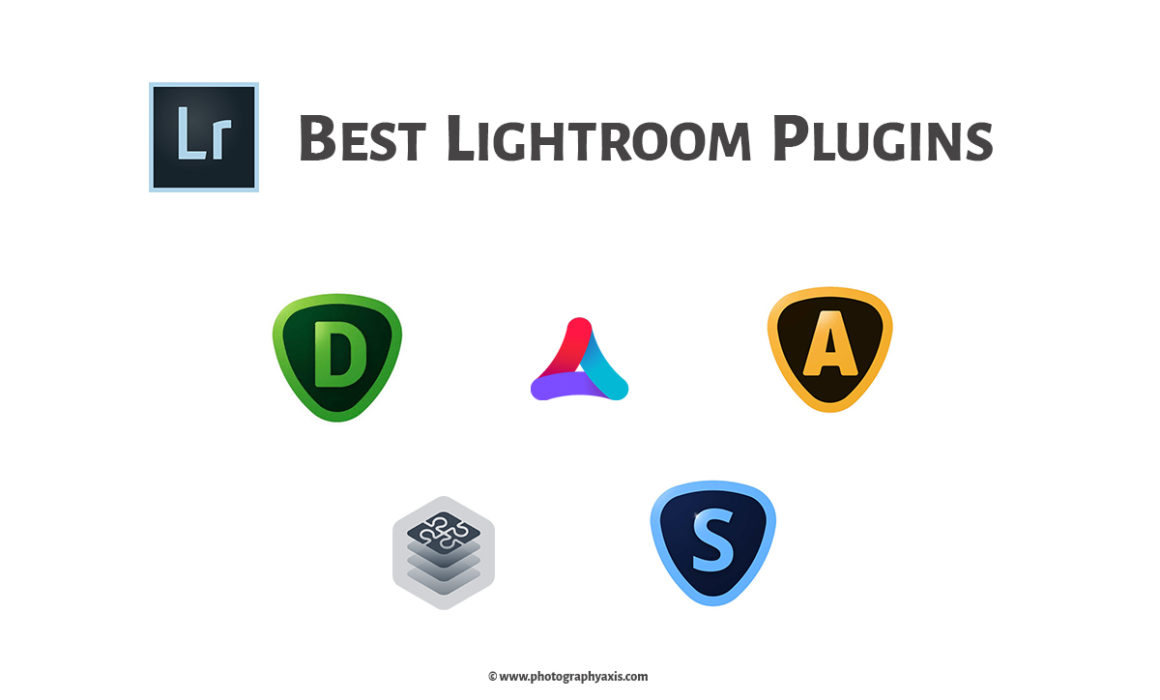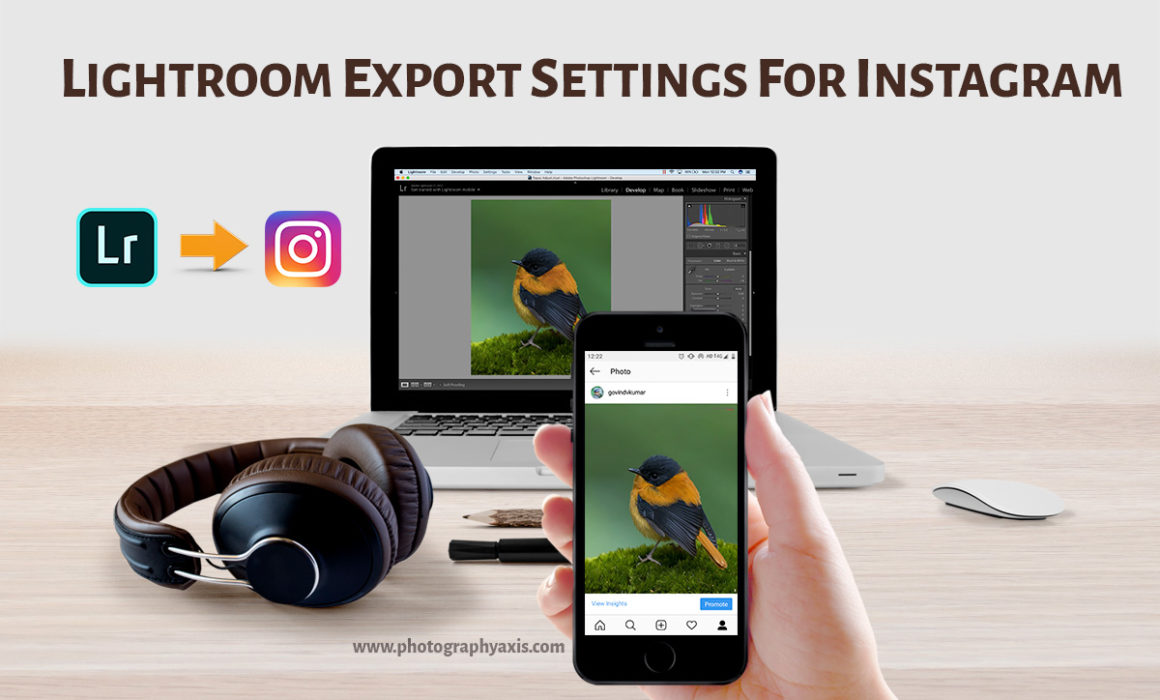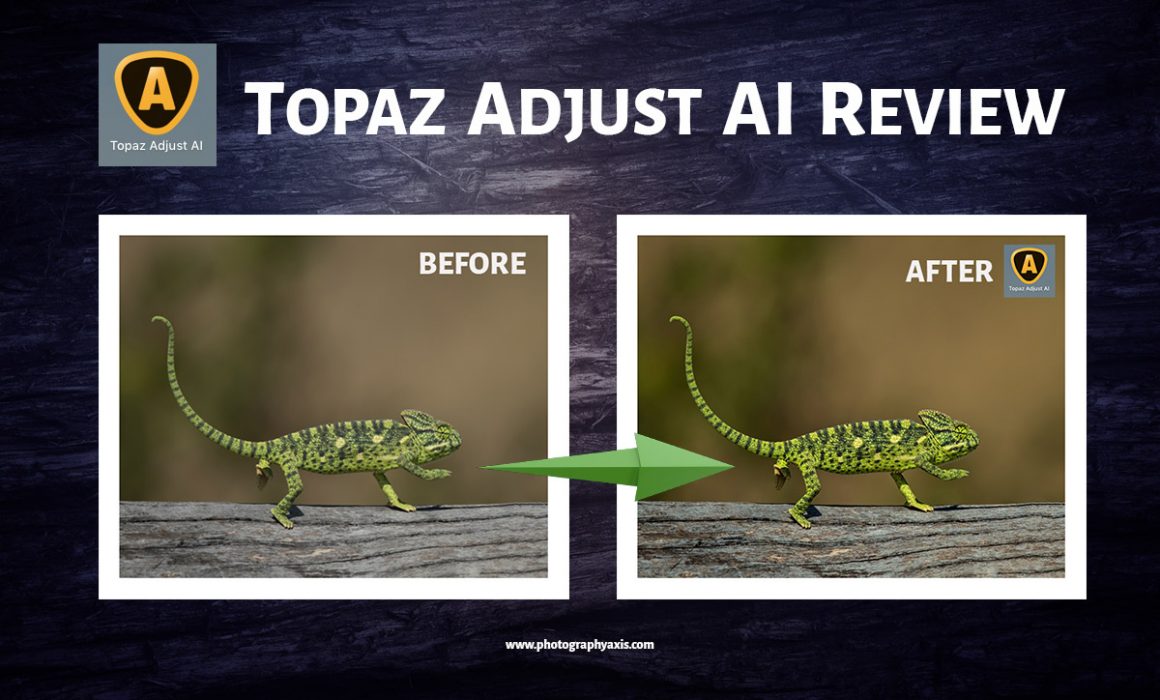Nowadays, we have digital cameras with higher Megapixels. It is a blessing in disguise, even though it has some disadvantages. The high-resolution photos allow us to crop the image without losing details. Sometimes, you are forced to crop the image due to many reasons. It may be for getting a good Image composition, for a tight portrait of the subject, or to convert the image into a different Aspect ratio. So, whatever be the reason, in this article, I will teach you how to Crop and Straighten in Lightroom.
You may not be having a fast lens with a wide aperture to get a good shallow Depth of field for a blurred background. Otherwise, the distance from the subject and the background is less, and it didn’t give you a nicely blurred background. So, you will be looking to blur background of your image. In this tutorial, I will teach you how to blur background in Lightroom. It will help you add a realistic blur to the photo.
Adobe has added the Texture and Clarity sliders to Lightroom Classic v8.3 (May 2019 release) and Adobe Camera RAW (ACR) photo editing software. Now, these two sliders are clubbed along with the DeHaze slider, inside the “Basic” editing module. They together form the “Presence” submodule. As the name suggests, you can use these sliders to vary the level of details of the subjects in the image.
Most of the photographers out there would be using Adobe Lightroom for editing photos. If you have lots of images to edit, then it will be a tedious job to edit one by one. So, you can make this process easy by using the batch edit feature in Lightroom. In this tutorial, I will teach you how to batch edit in Lightroom.
If you are a photographer, be it amateur or professional, you must know to watermark your images. It is essential when you upload pictures to the web. Most of the photographers would be using Lightroom or Photoshop for photo editing. So, I will show you how to add watermark in Lightroom and Photoshop. I will try to explain the whole procedure in simple steps.
Topaz Labs has released Topaz Studio 2. In this article, I will review Topaz Studio 2. Before getting into the review, I have got good news and bad news. So, which one do you want first? I will break the good news first. Good news is that if you already own Studio adjustments worth $100 or more, then you will get Topaz Studio 2 for free.
Adobe Lightroom is a handy photo editing tool for photographers. But, you can make it more powerful with the use of plugins. There are so many plugins available for Lightroom. It makes it difficult for a user to choose the best amongst them. So, I will share the ten best plugins for Lightroom, which I found useful based on my experience.
Nowadays, most people are taking photos to upload to social media sites like Instagram and Facebook. Instagram is a dedicated platform for photographers when compared to Facebook. So, the image quality matters here. More than 80% of the people use Lightroom to edit and upload an image to Instagram. But, only the best Lightroom export settings for Instagram will give you the best image quality on this platform.
Topazlabs have launched Topaz Adjust AI, another photo enhancement tool in their AI series. It is the upgraded version of their old ReAdjust plugin with the new algorithm. The performance of their other tools in the AI series, which include DeNoise AI, Gigapixel AI, Sharpen AI, and JPEG to RAW AI is awe-inspiring. So, let us see whether the new Adjust AI keeps up the expectation or not.
Skylum Luminar 3 is an award-winning photo editing software. It has all the basic photo editing modules along with the new generation filters. How good is this photo editing software? Does it meet the expectation as a good Lightroom Alternative? Let us find out.